Adding categories and products
Follow the below steps to add categories and products in your store from the backend:
1. Enter the password and user id to log-in the website: www.remotepos.com.au
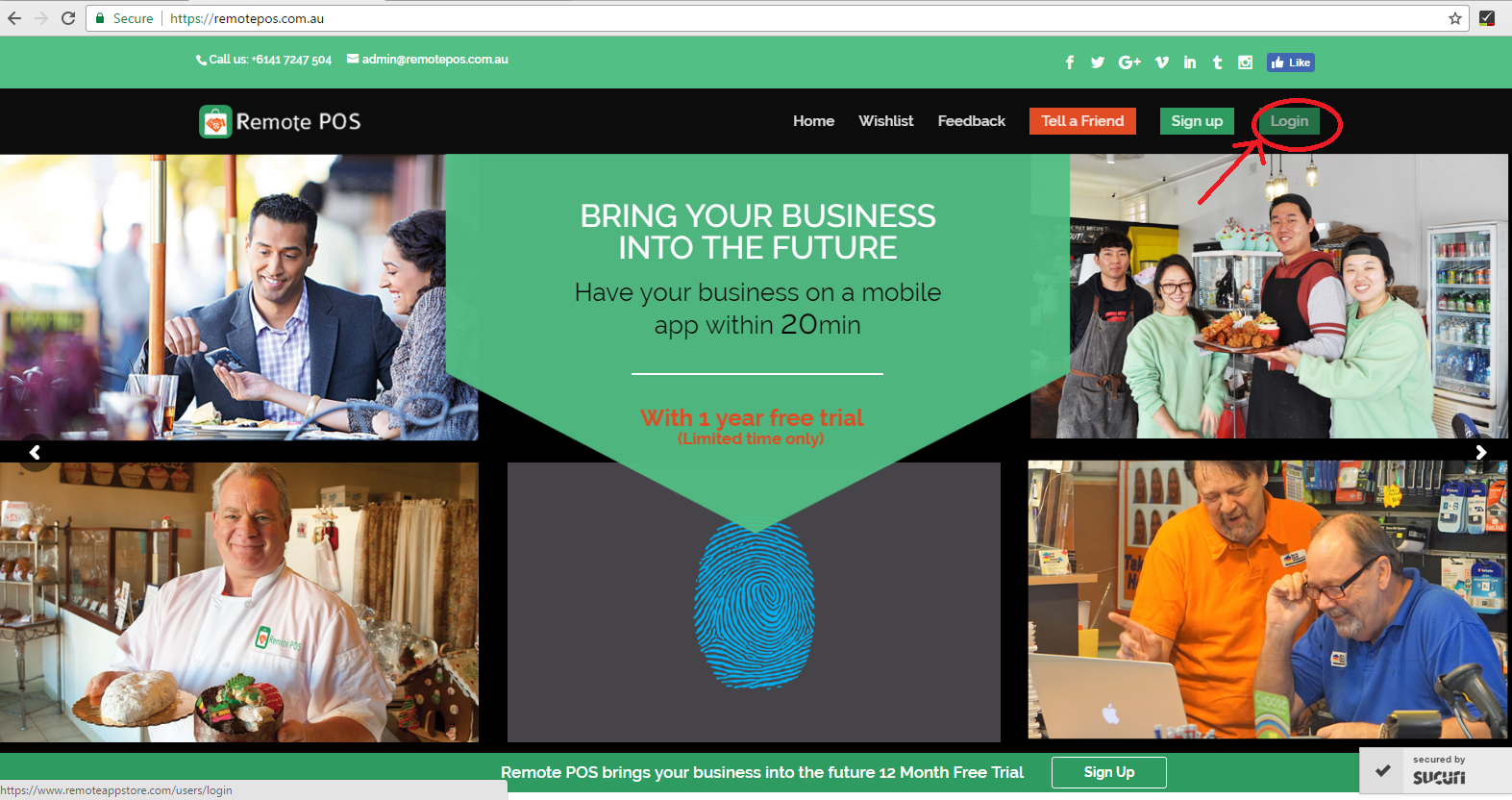
2. Go to “products” tab on the left-side of the website.
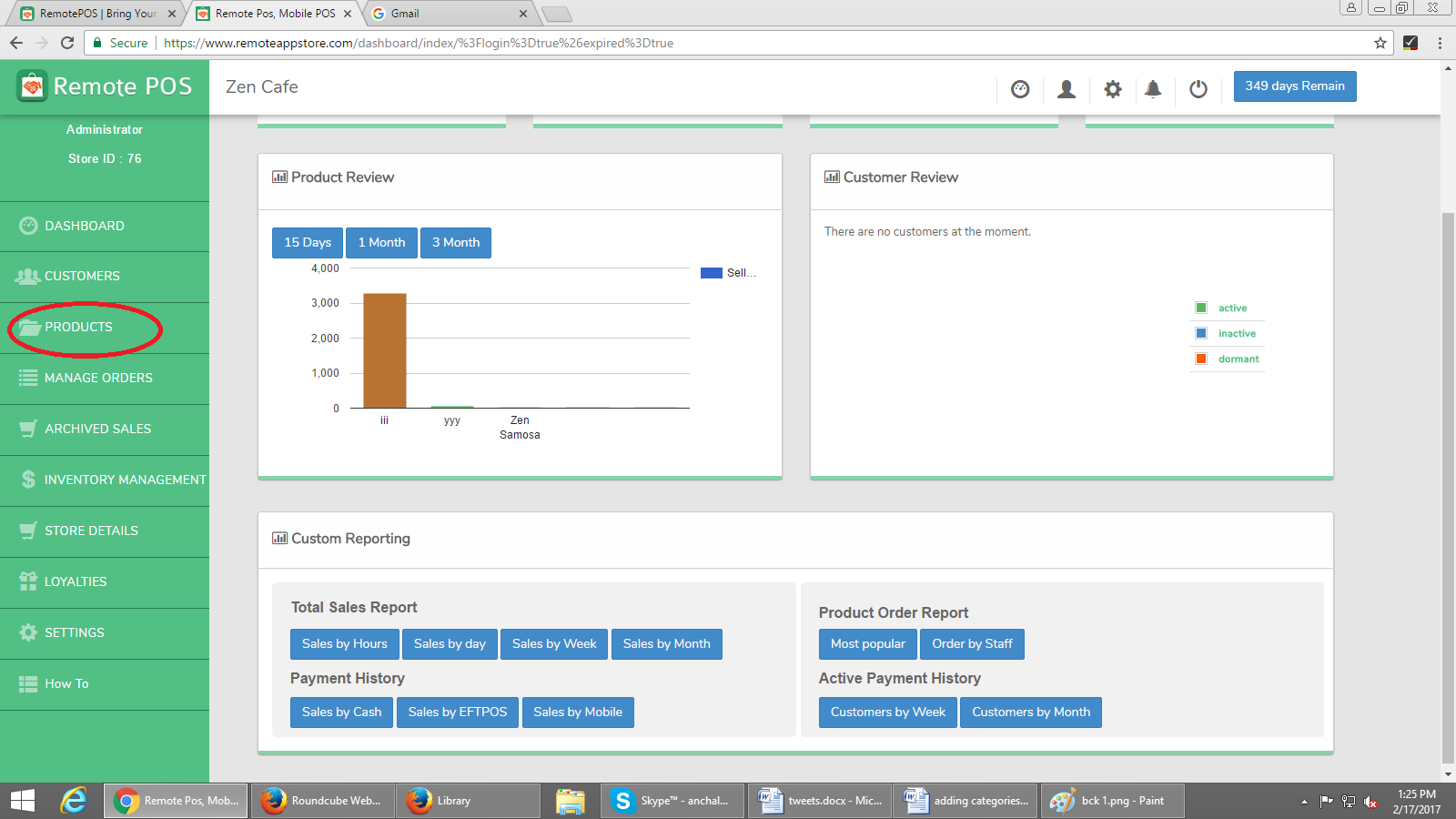
3. A screen will open, You can see three options on the top: categories, specials and loyalties.
4. Go to the “category” option. Select “+ category” button.
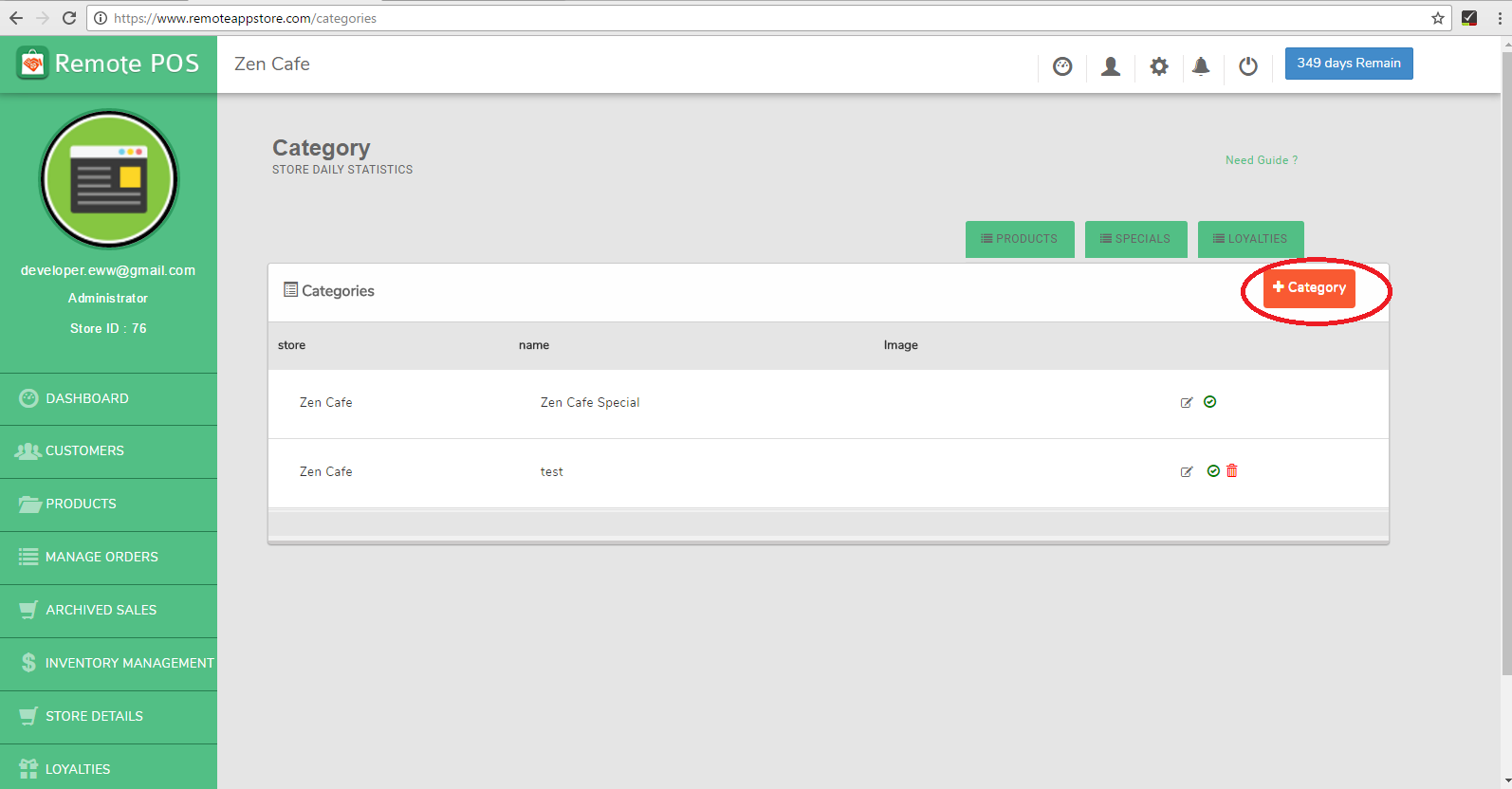
5. Fill the details of the category; add the image, title, and sub-title.
6. Click on “add” button and the category is created.
7. The category will be visible only after adding products so that the customer won’t see any empty category.
8. Click on products tab on the top-center.
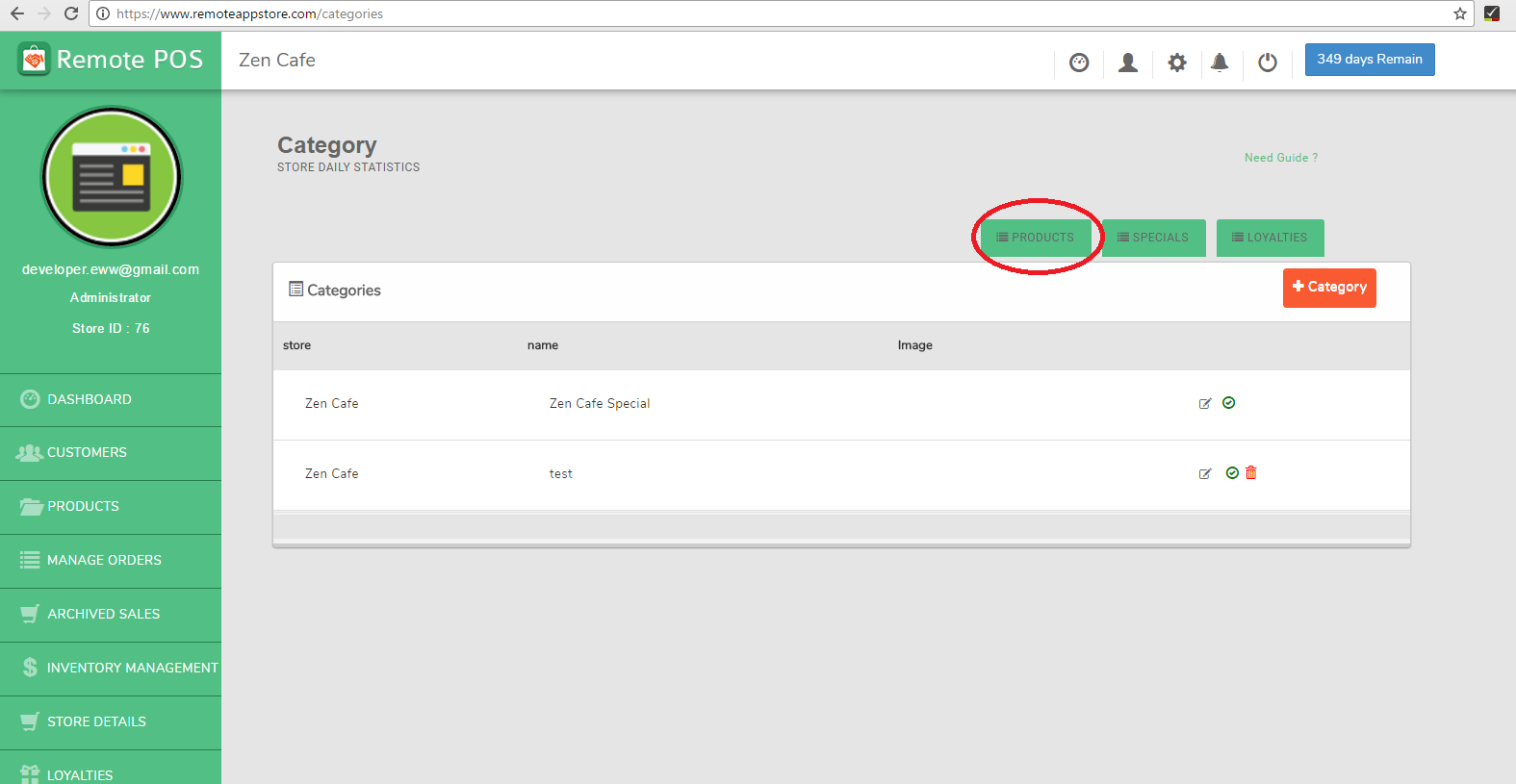
9. Select the category of the product and click on “+product” button.
10. Fill all the details that are required.
11. Add the product price and selling price, the application will automatically add the GST and will provide the final cost of the product.
12. You can also set the visibility of the quantity of the product, from “send to inventory” option.
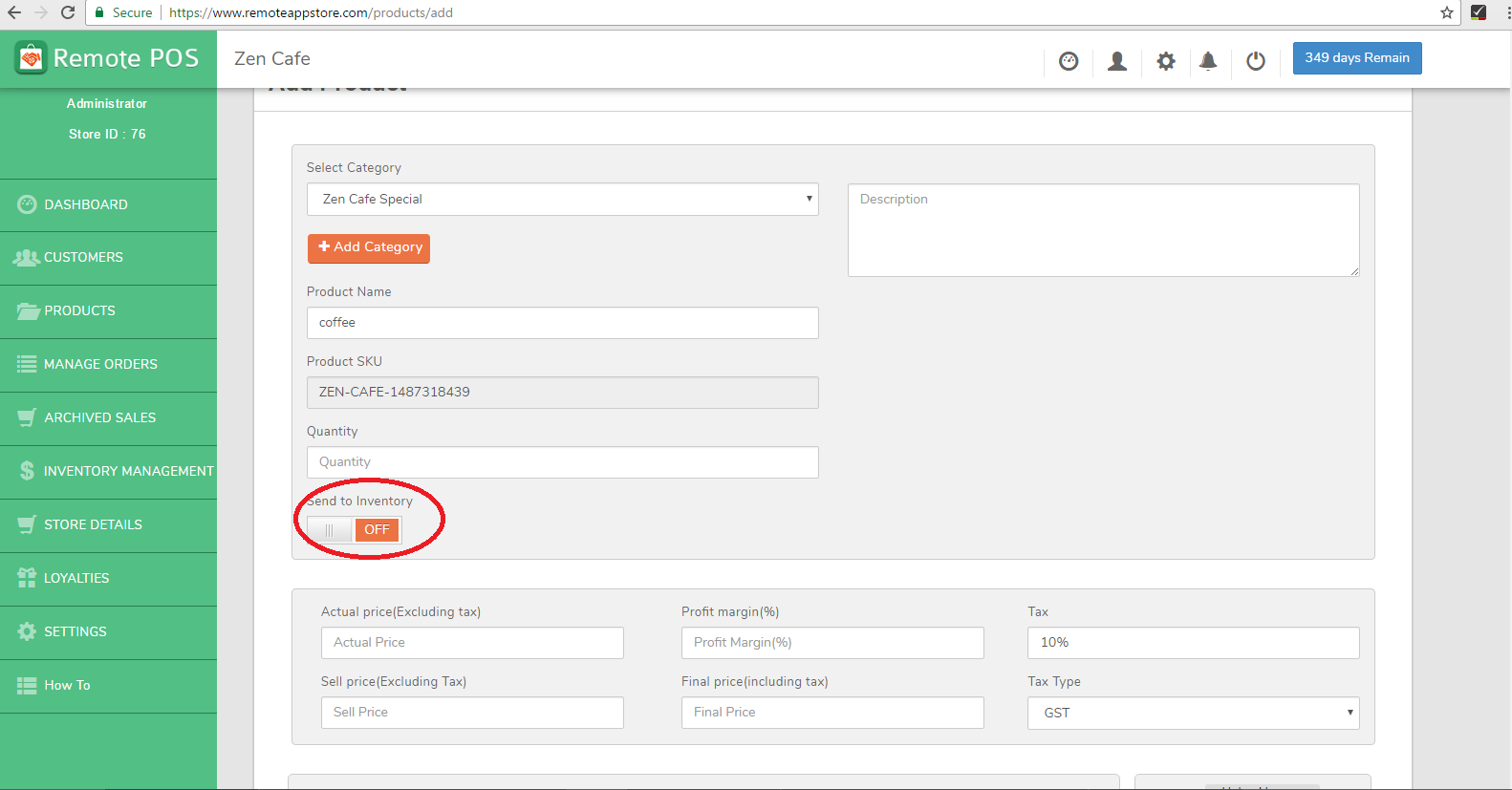
13. To add more options to the product go to “add option” button, the extra price will automatically be added to the product.
14. You can edit or delete the product anytime from the products tab.
Follow the below steps to add categories and products in your store by iPad:
1. Enter the password and user id to log-in the application.
2. Tap the “+” sign on the top-right corner of the application.
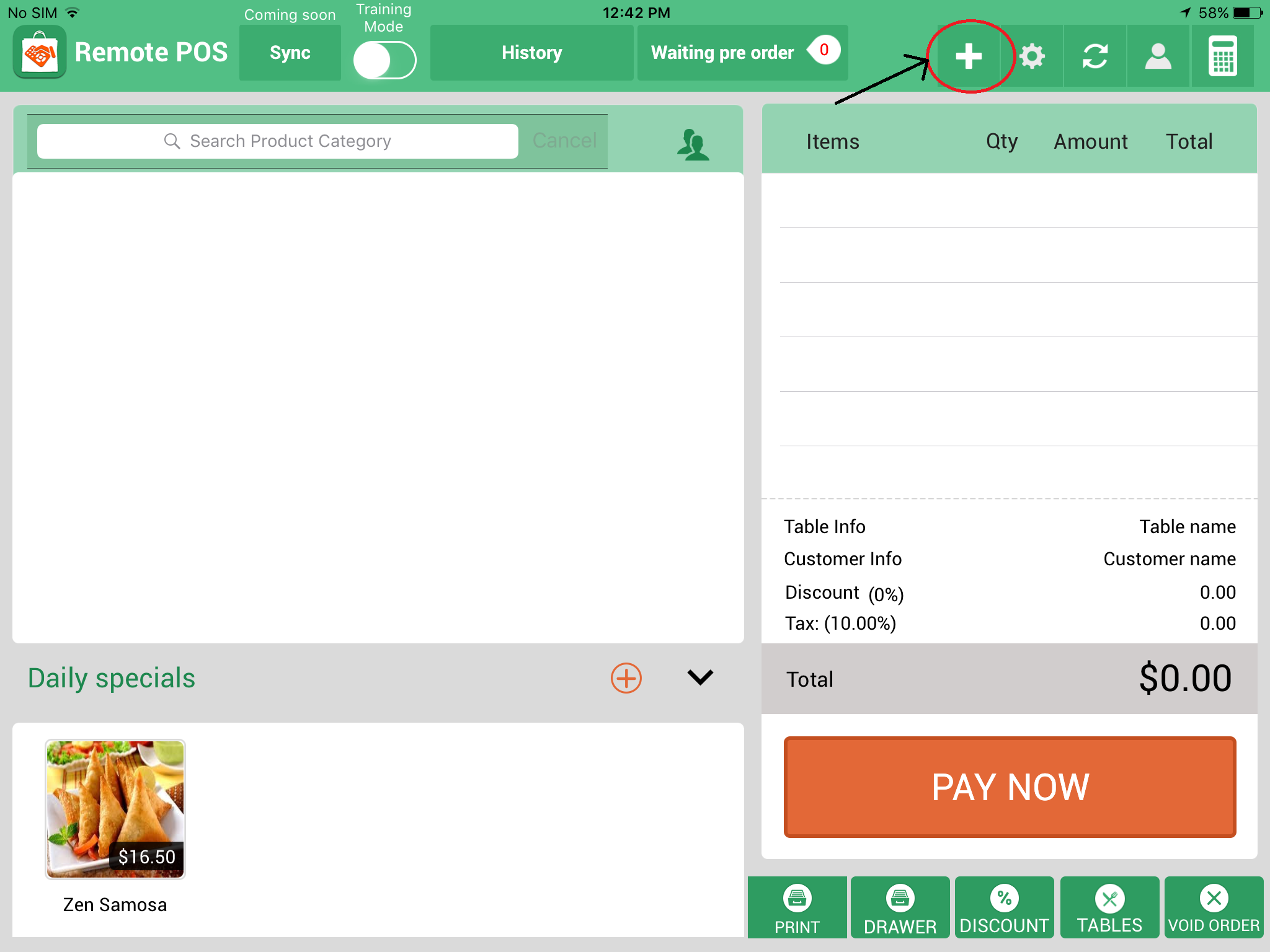
3. Fill the details of the category; add the image, title, and sub-title.
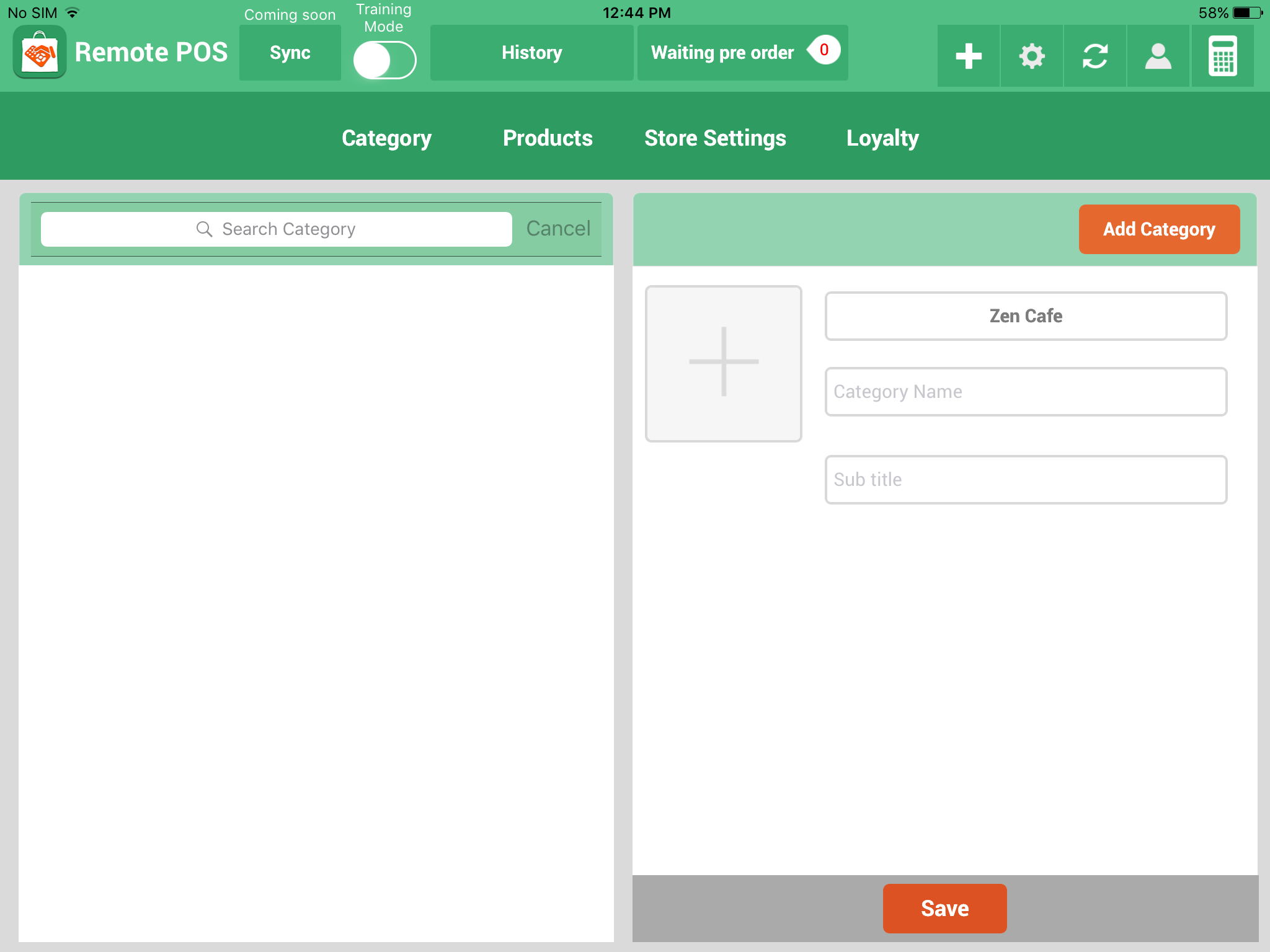
4. Click on “save” button and the category is created.
5. The category will be visible only after adding products so that the customer won’t see any empty category.
6. Click on products tab on the top-center.
7. Select the category of the product and fill all the details that are required.
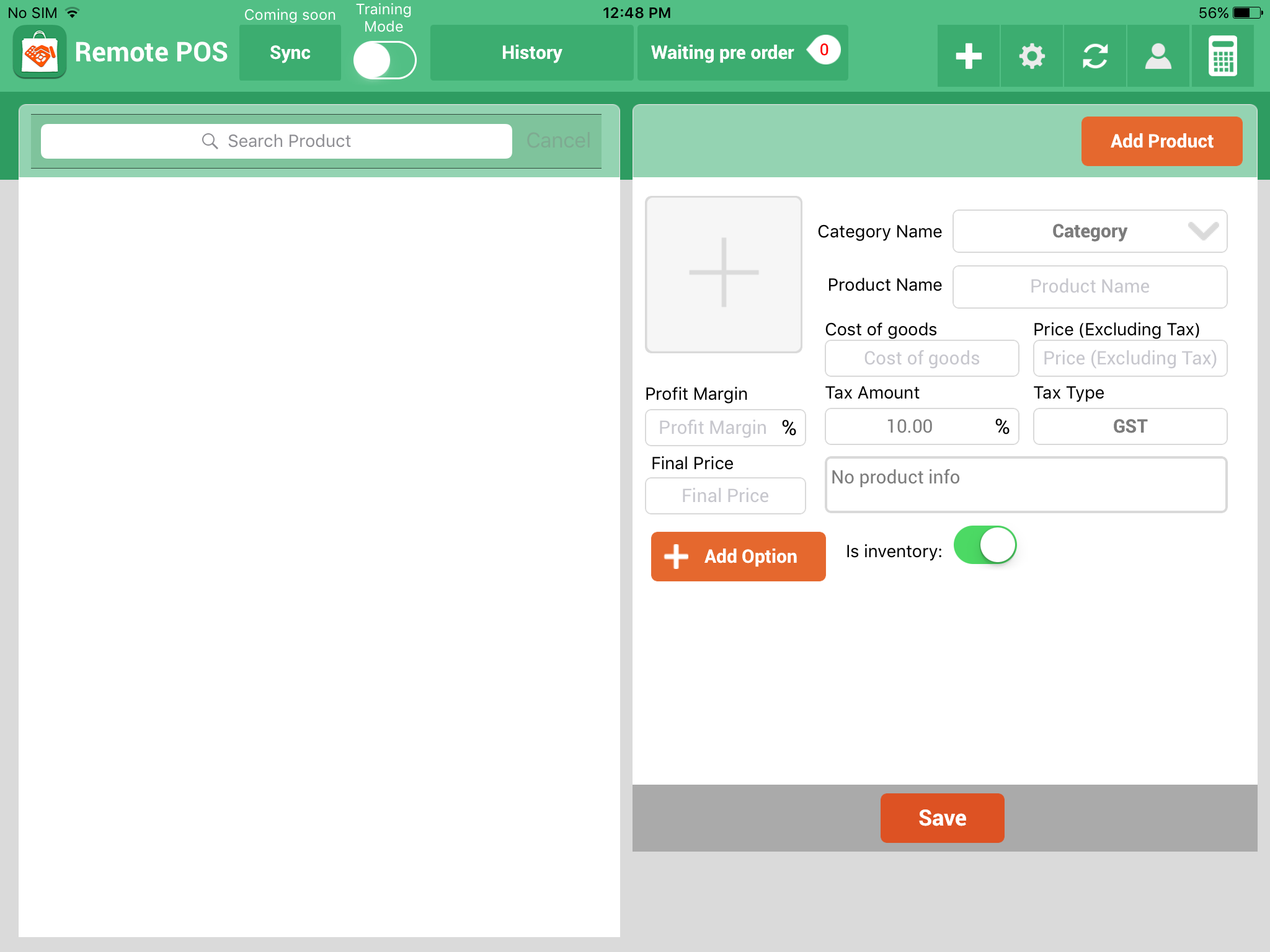
8. Add the product price and final price, the application will automatically add the GST and will provide the final cost of the product.
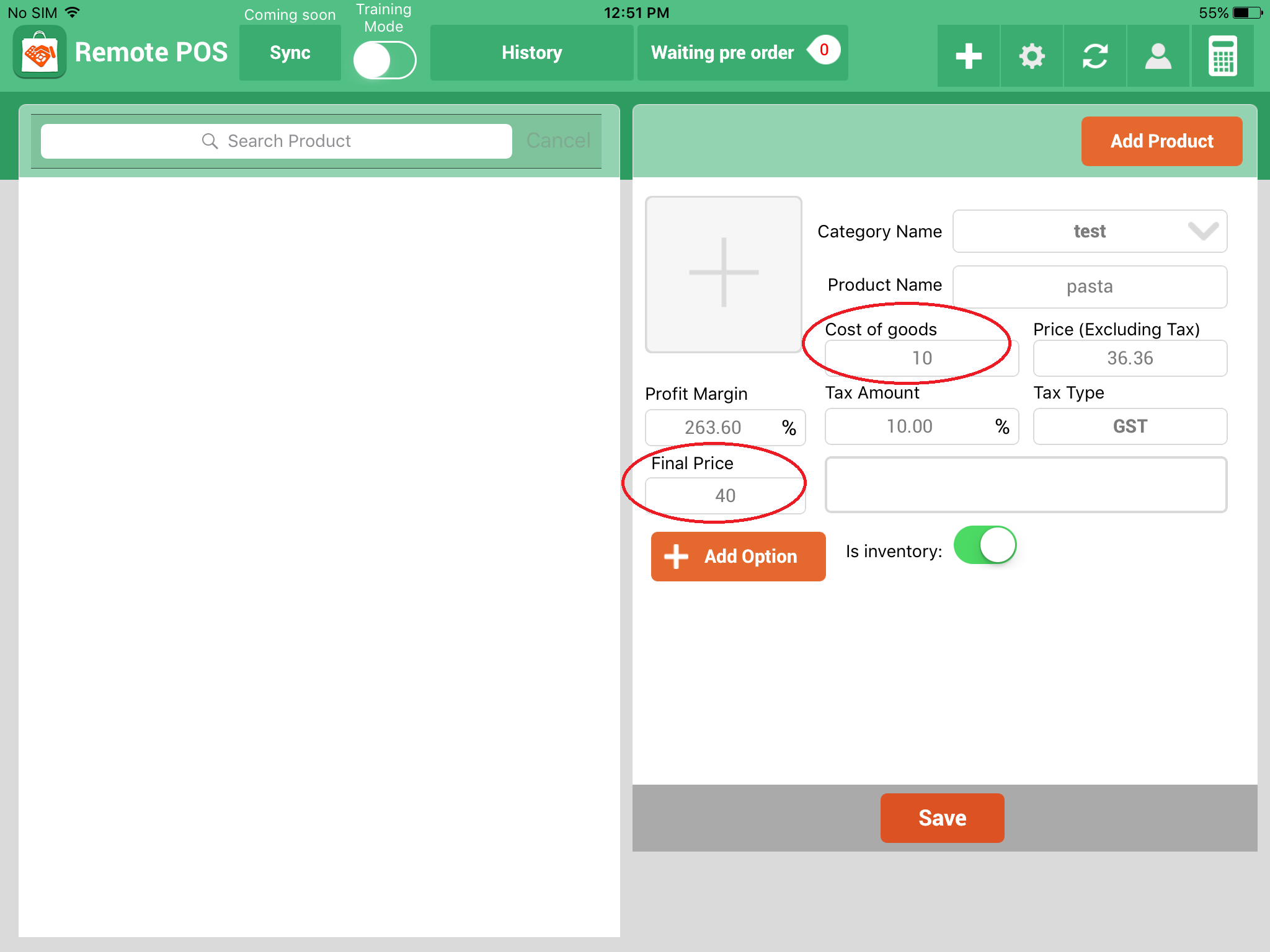
9. To add more options to the product go to “add option” button, the extra price will automatically be added to the product.
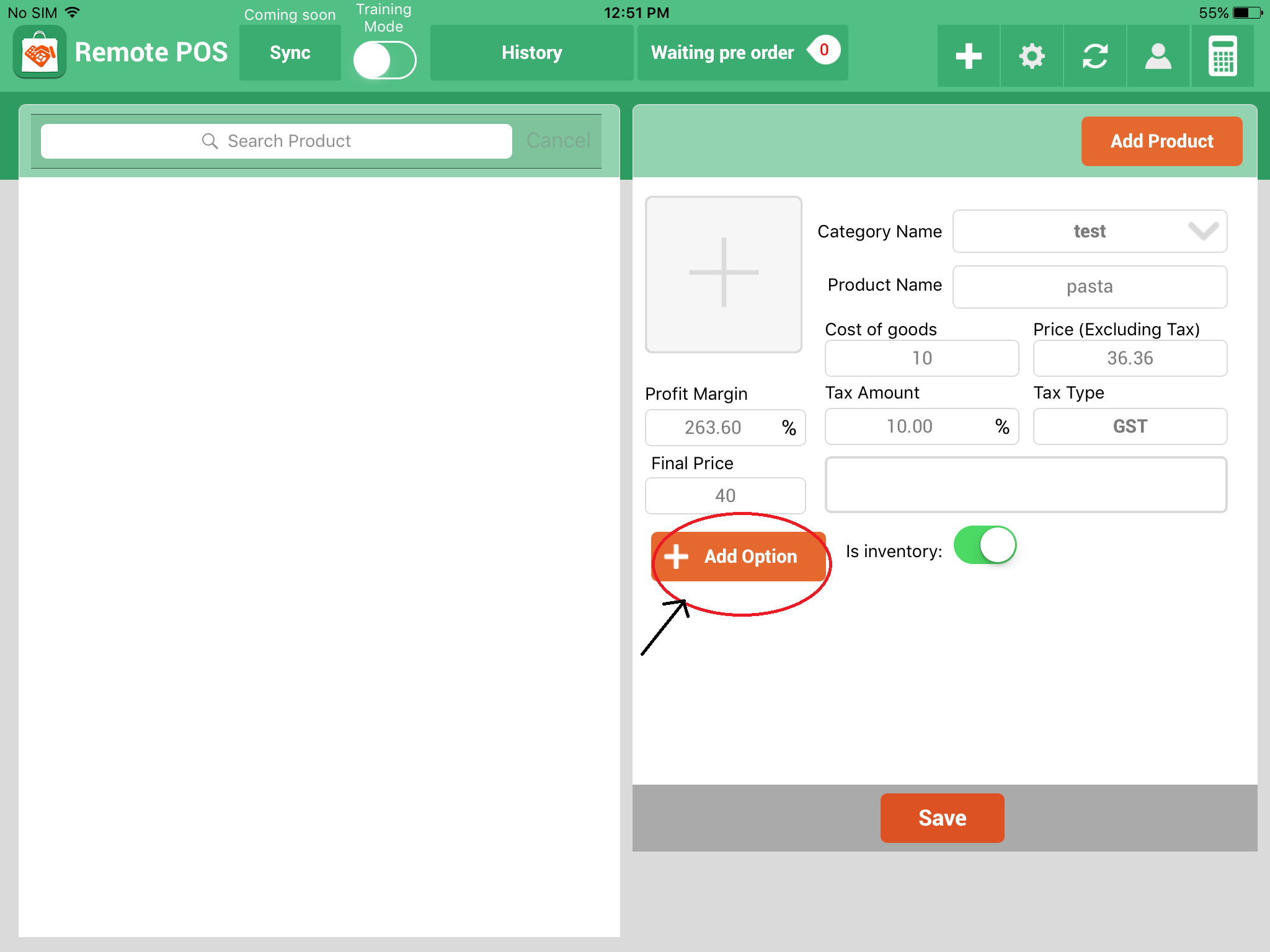
10. You can edit or delete the product anytime from the products tab.
