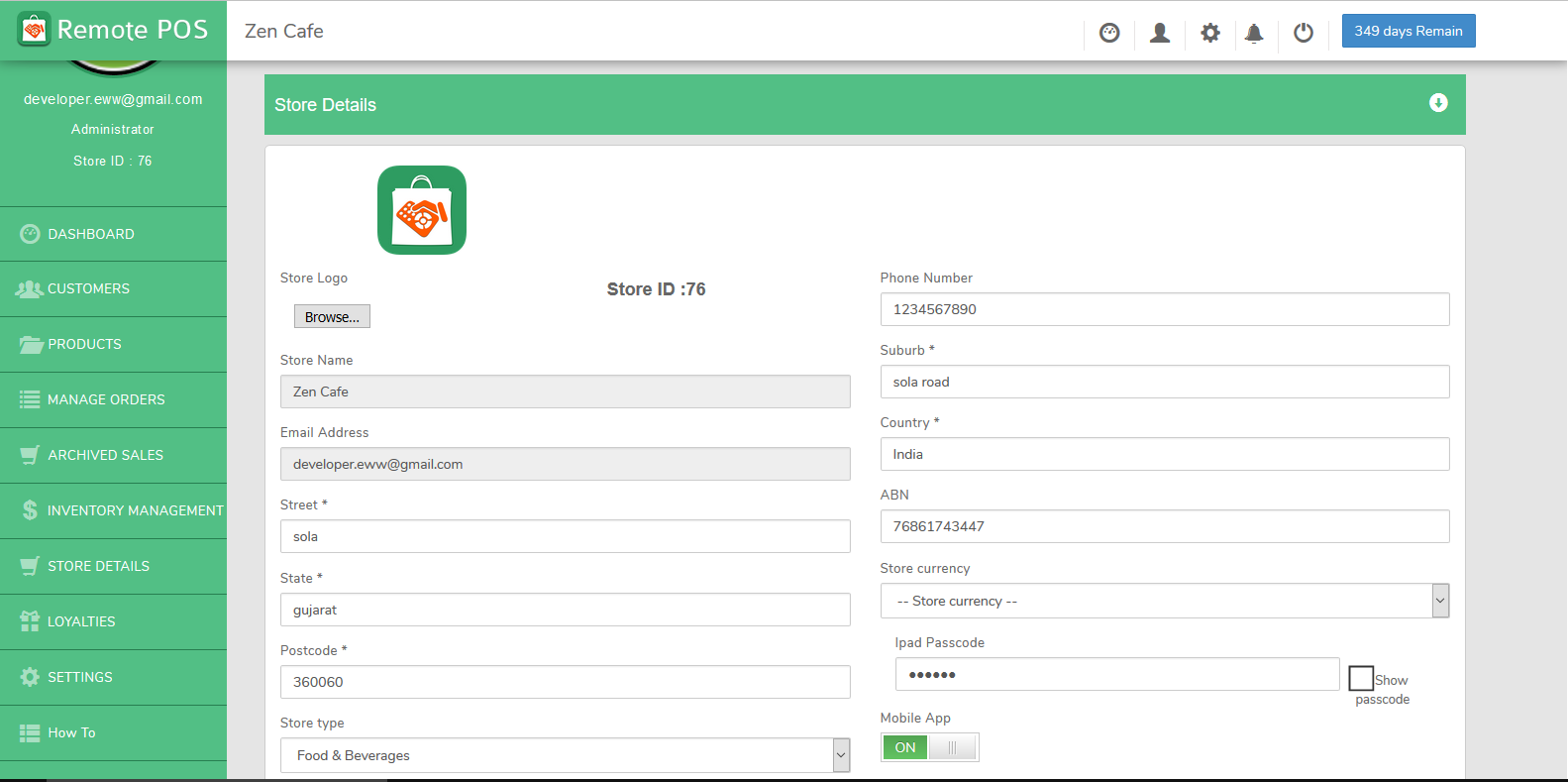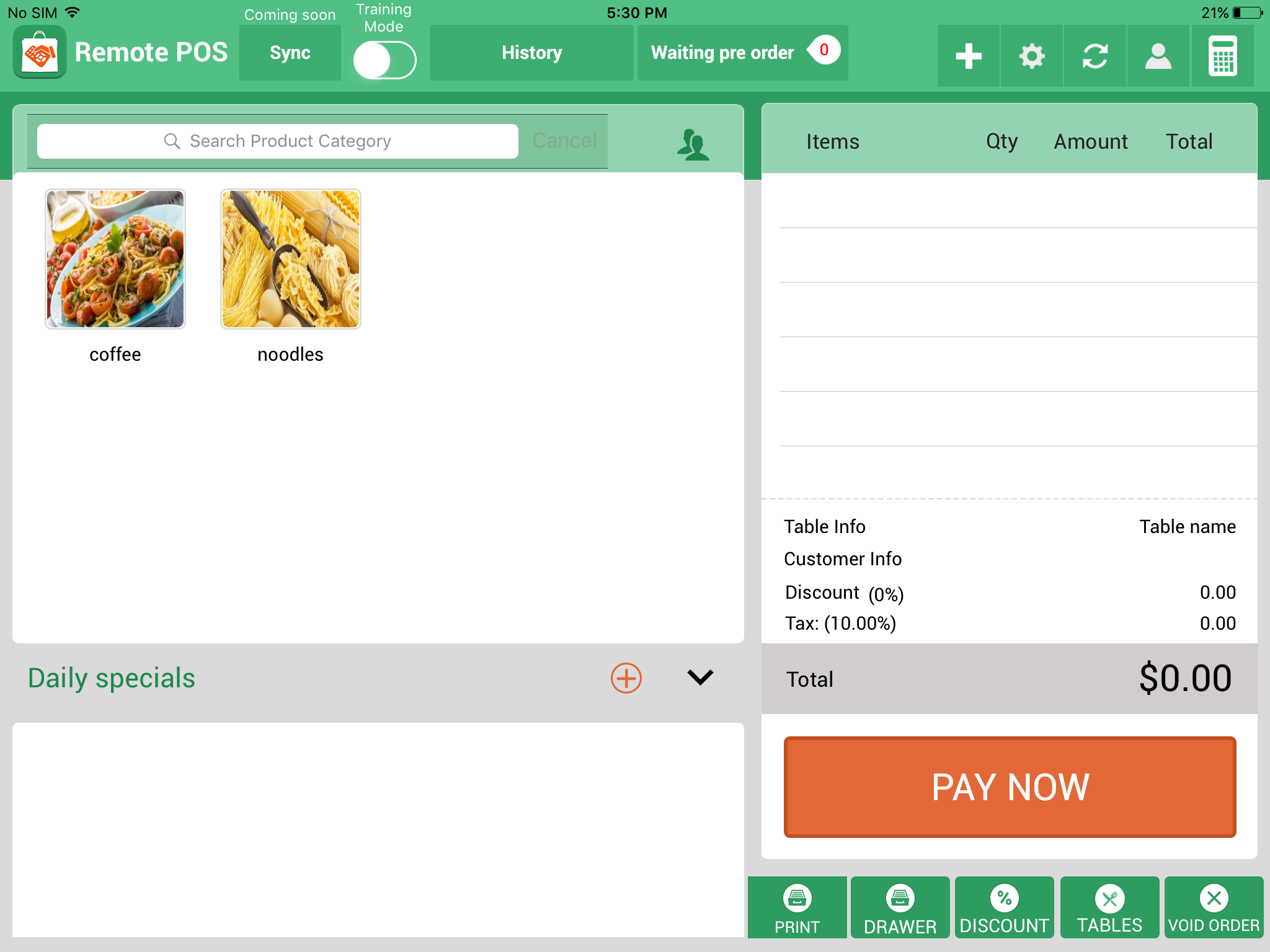Getting started with Remote POS
Below is a detailed description of each step required to get your POS system up and ready to sell.
Each section has a video guide also to assist you visually on our Youtube channel located here
Remote POS Youtube Channel.
To get started you will need some basic hardware:
- Any IPad with IOS 7 or later
- Wifi connection and modem
- Compatible receipt machine such as star TSP 100 series
- Cash drawer
- Tyro EFTPOS Terminal supplied by tyro when you sign up from their website
- Ethernet cable from receipt machine to the cash box
Article I. How to set up store
- From the www.remotepos.com.au home page, scroll down to see the pricing guide
- Choose subscription
- Sign in with account details
- Choose promo code
- Put in payment details for billing
- Set up store information by selecting the store details tab on the left. Then select the first tab “store details” fill in all required fields as this is essential for setting up your store.
- Once that is done, scroll down to store opening hours and use the sliders to move all fields. This must be done at least once on the dashboard to unlock them on the iPad.
- Choose the days your store is open by clicking the on-off button to the right of each day.
- This will be visible from your customer app and will indicate when your store is closed.
Article II. Download the POS System App to your IPad
- Log onto iPad
- Go to apple store
- Search remote POS and install
- Sign in with store ID; number sent to your email address when you signed up for the website.
- Sign in as admin from the password saved when setting up the account.
- Click on the plus symbol in the top right corner of your iPad.
- Select store settings tab
- Select store services and add your services you want to offer.
- The add services tab will add additional price ranges for delivery.
- This will be automatically calculated from your customer’s delivery address and placed on their order.
- You can set store hours with the sliders.
- Set table settings if your business requires them.