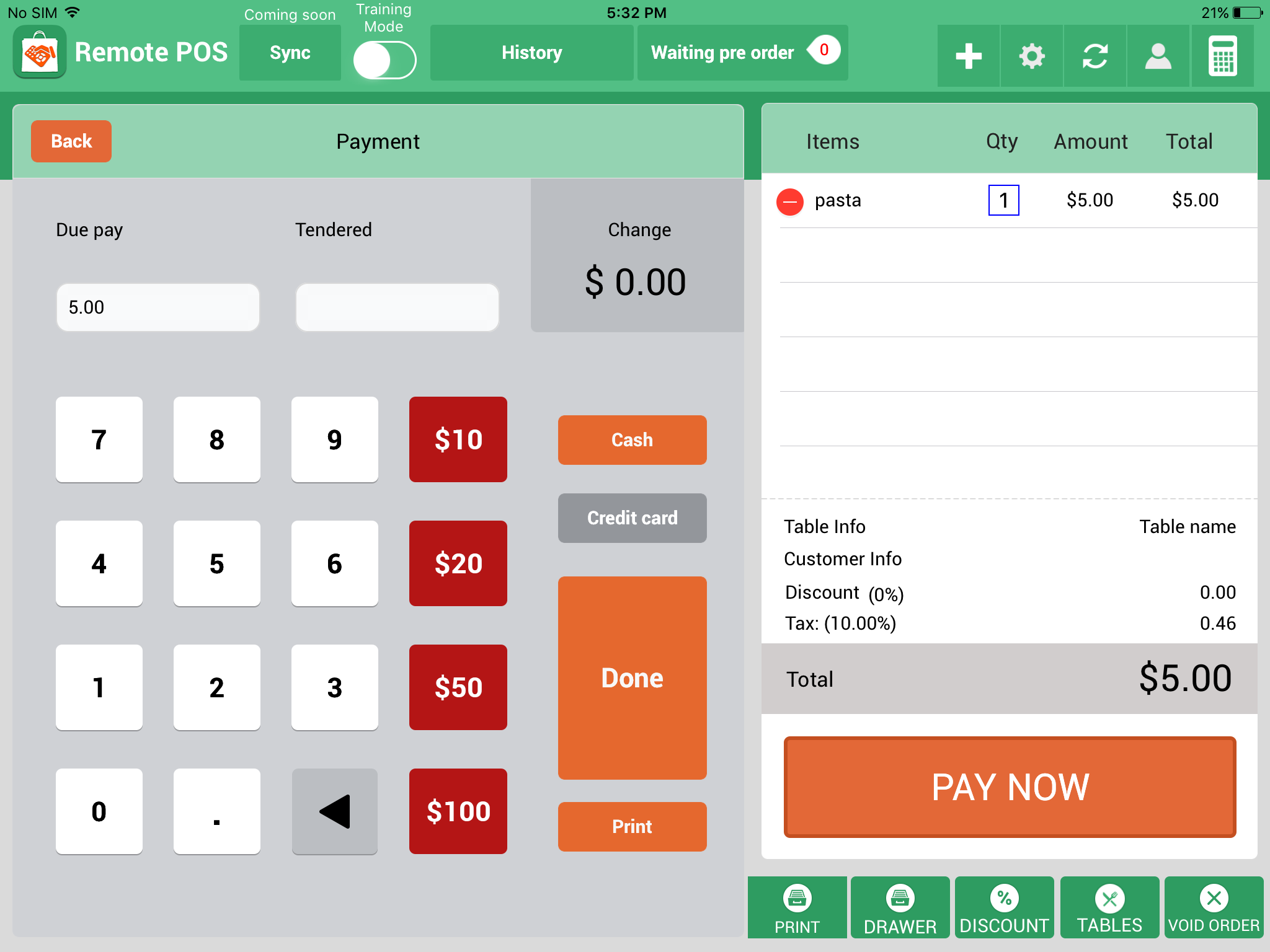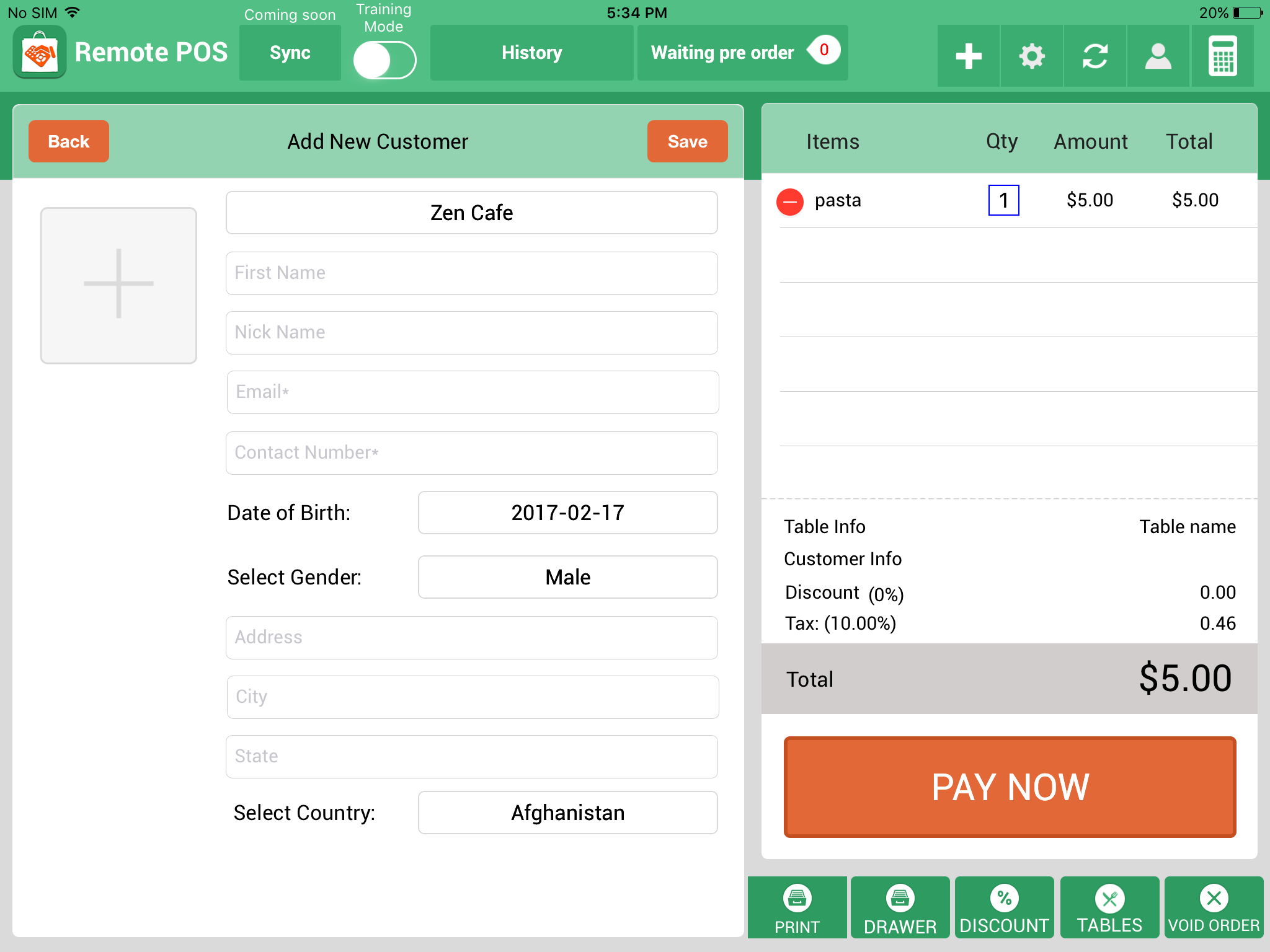Making Cash and Credit Card Transactions
- Log into your store in iPad.
- Select any product and variation.
- Press “pay now” for cash or credit card payment.
- For cash, select the amount tendered by the customer and the change will be automatically calculated.
- Select done and if your cash box is connected to your receipt machine it will open.
- Select the number of receipts to print and click ok.
- This information will be instantly updated in your sales records in the history tab. Available at the top of the iPad screen.
- To reprint previous orders, select the complete tab and tap print on the order.
- To make a credit card transaction you must be paired with Tyro and the Tyro EFTPOS machine.
- Make an order and select pay now tap credit card swipe the card and it will complete the order.
- To discount an order, press discount button underneath the pay now button to bring up the discount menu, then click “pay now” to bring up the newly discounted price then complete the order as usual.
- To Separate the orders to tables simply, press the “tables” button under pay now. You can now see this in table info above tax and discount information.
- Once the order is ready, press the circle symbol in the top right corner of the iPad screen this will sync the order to its designated table.
- To bring that tables information back up select history at the top of the iPad screen, check incomplete, find the order and click continue. You can then add more items to the order and click the circle sync button again or click pay now to complete this order.
- Select the customer icon from the main iPad screen.
- This will bring up all of your customers and allow you to add more.
- Once a customer has been added a tap on their person icon to the left of their email address to allow them to make pre-orders in the future.
- Customers who make pre-orders will appear as a notification on your iPad and load itself onto the waiting pre-order tab at the top of the screen. You will see the information of the order and by taping the order you will be given the option to send the order to the kitchen.
- To clear it again until the customer has arrived and is ready to pay just tap the circle sync button or tap pay now when the customer arrives to pay.